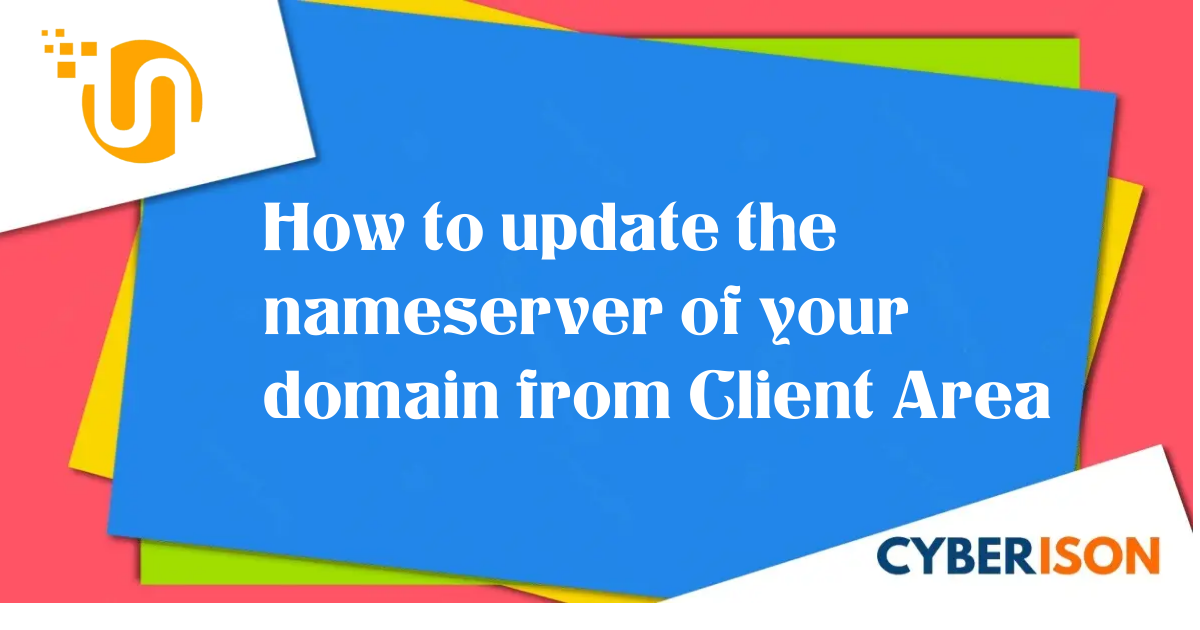The process of updating the nameserver of your domain from the Cyberison Client Area is very easy. Still, many of our new customers were facing difficulties in updating the nameserver of their domain. This article is provided as a courtesy to our customers, to help them in updating the nameserver of their domain from Cyberison Client Area. Hope you will find it helpful.
Step 1 : Login to your Client Area (Portal) using this link : Login Link

Step 2 : Click on Domains, then from the drop-down menu click on My Domains.

Step 3 : Here you will see all of your registered domains.
Now click on Setting Icon (highlighted in the screenshot) right beside of the domain name, that’s nameserver you want to update.

Step 4 : Here you will get all the options to manage your domain. From the right sub-menus of Manage, click on the Nameservers option.

Step 5 : Click on the [Circled radio button] Use custom nameservers (enter below) option

Step 6 : Then click on the Change Nameservers button.

Congrats! You have successfully updated the nameserver of your domain from Cyberison Client Area.