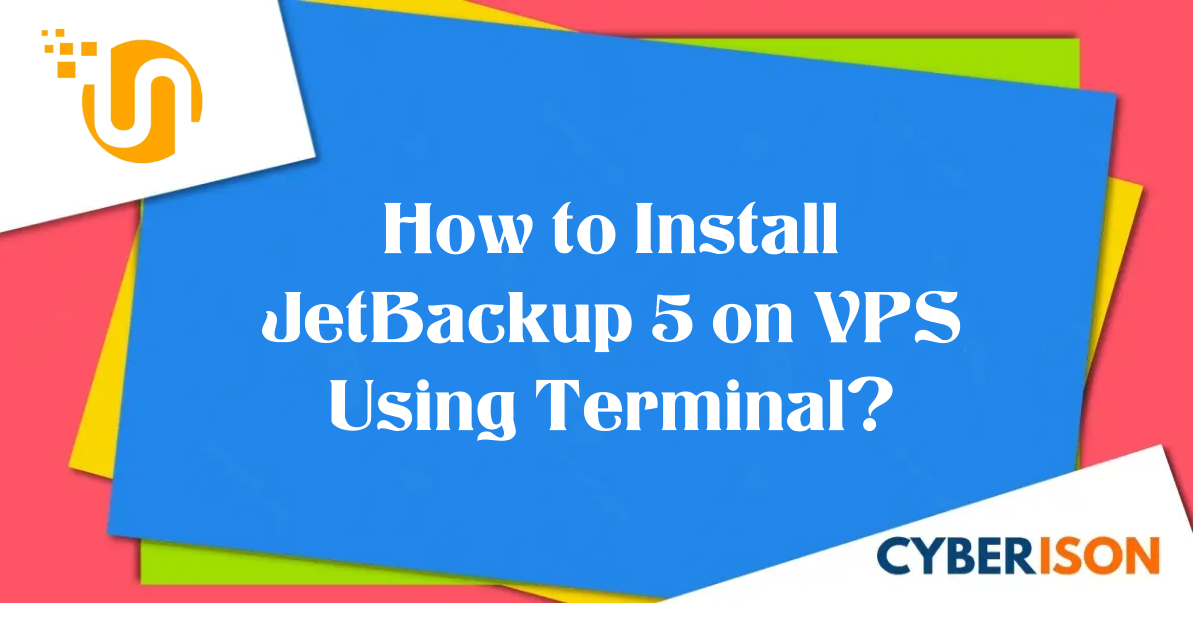In this tutorial, we’ll guide you through the process of installing JetBackup 5 on an AlmaLinux VPS using the terminal. JetBackup 5 is a powerful backup solution, and we’ll start by setting up the JetApps Repository and then proceed with the installation.
Note: Before you begin, make sure you have SSH access to your VPS, and you are logged in as the root user.
Step 1: Install the JetApps Repository
To kickstart the installation, we need to install the JetApps Repository. This repository provides the necessary packages for JetBackup 5. Run the following command in your terminal:
bash <(curl -LSs http://repo.jetlicense.com/static/install)
This command will seamlessly install the JetApps Repository package tailored for your supported operating system.
Step 2: Install JetBackup 5
Now that the repository is set up, it’s time to install JetBackup 5 on your server. Execute the following command to begin the installation:
jetapps --install jetbackup5-cpanel stable
During the installation, you may be asked to confirm the installation, agree to any terms and conditions, and provide your license key. Follow the on-screen prompts to complete the installation.
Step 3: Access the JetBackup 5 Web Interface
Once the installation is finished, you can access the JetBackup 5 web interface using a web browser. Open your browser and navigate to the following URL:
http://your_server_ip:2087
Replace your_server_ip with your VPS’s IP address. This will take you to the WHM page. Now go to Plugin section & find Jetbackup plugin.
Initial Setup
When you open JetBackup for the first time, you will be greeted with the JetBackup End User License Agreement. Once you have reviewed and agree to the terms in our EULA, select “I agree to those terms” to accept the EULA agreement and proceed with the initial setup.

Disaster Recovery Wizard
After accepting the EULA agreement you will have the following options to start your JetBackup 5 Configuration.
- New Installation
This option will reset any existing JetBackup 5 Configuration and load the panel with the default JetBackup 5 Configuration. - Recover from Disaster
This option will allow you to restore your JetBackup 5 Configuration from a Destination with Export JB Config Enabled before. Please ensure you also saved the Master Encryption Key for that JetBackup 5 Configuration. - Exit DR
This option will keep any existing JetBackup 5 Configuration, and load the JetBackup 5 Panel.
Since we are installing for the first time, we will use New Installation

Feature Showcase
After performing a New Installation you will then be presented with the Feature Showcase. Here we provide the newly generated Master Encryption Key for this JetBackup 5 Configuration to be used for Disaster Recovery.