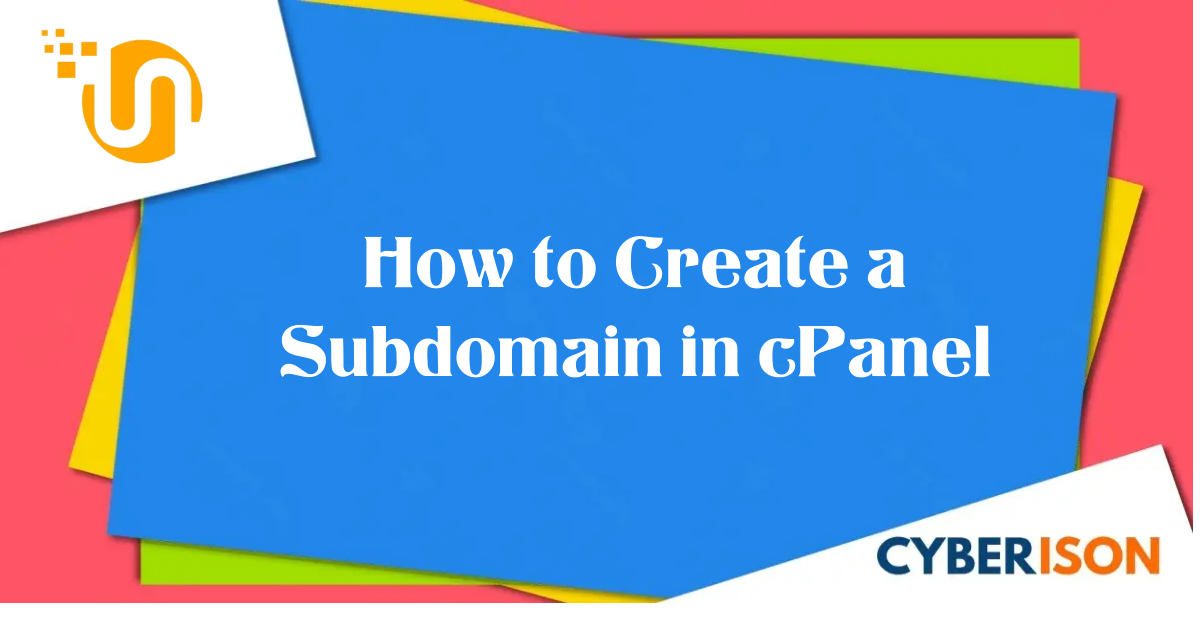You can create a subdomain for your website in cPanel in a few easy steps. It allows you to create a subsection of your website under the same account existing as a separate site without the need to register a new domain. With this guide, users can set up a new subdomain for their website..
Log in to cPanel:
-
- Access your cPanel account by visiting
http://yourdomain.com/cpanelor the URL provided by us as hostname such as https://servername.whitelabelwebpanel.com:2083/. - Log in with your cPanel username and password.
- Access your cPanel account by visiting
Locate the “Domains” Section:
-
- In cPanel, look for a section typically labeled as “Domains”.

-
- In Domains, Click the Create A New Domain button:

-
- After clicking Create A New Domain button, Enter the subdomain name to add in the Domain text box:.
-
- Deselect the “Share document root (/home/username/public_html) with “domain.tld”.” option and enter the directory where you want the files for this subdomain to exist:

-
- Click the Submit button:

-
- A success confirmation appears advising that the new subdomain is created.