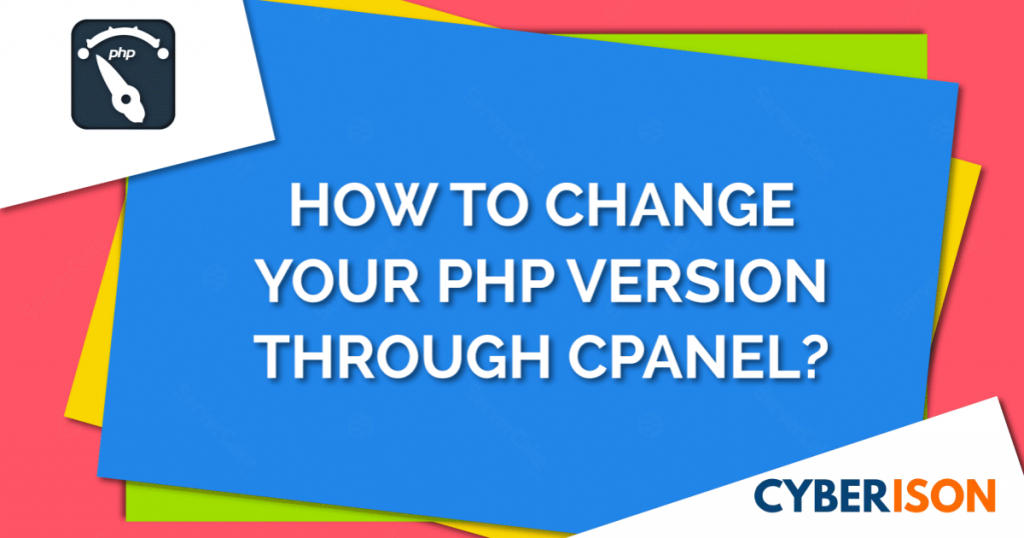This tutorial will guide you how to install WordPress with just few clicks using Softaculous.
Step 1 : Log into your cPanel.
Step 2 : Go to Software section, then click on the Softaculous icon.

Step 3 : Click on the WordPress logo. This will open a screen with several options displayed. You will see a screen with Install, Overview, Features, and Import. Click on the Install link.

Step 4 : Fill in the WordPress installation details. The following is the necessary information you need to fill in:
Step 4.1 : Choose a Protocol from * http:// *https:// *http://www *https://www

Step 4.2 : Select the Domain you want to install your WordPress on from the drop-down menu.

Step 4.3 : Leave this blank to install on the domain directly. If you are installing in a subfolder of your site you type the folder name here. This will make the blog load like the following: example.com/folder name.

Step 4.4 : Enter your Site Name & Tagline (one line short description) in Site Setting Section.

Step 4.5 : Enter a username & a strong password for your WordPress Dashboard login in Admin Account Section. Enter a valid email also. The system will place an invalid email/ automated mail here. you will need a valid one.

Step 4.6 : If needed, Choose your language from Choose Language section (Not Recommend). You can also select your needy plugins from here.(I recommend you to select Classic Editor plugin from here)

Step 4.7 : You can change your database name from here

Step 4.8 : If you like, you can select a free theme from here

Step 5 ; Click Install.

Softaculous will check the submitted data and install the files to your server for WordPress.

Step 6 ; Click Return to Overview. Now you will see your WordPress installation in the Current Installations list.

Step 7 ; Visit your website in your browser. You should see a new WordPress install like the snapshot to the right.

Note! If you do not see your website load after installing your WordPress site, you may need to point the nameservers, wait for propagation, or another DNS or Domain related issue.