A very common problem that WordPress users face is posts returning a 404 error. This tutorial will guide you through several methods to resolve this issue.
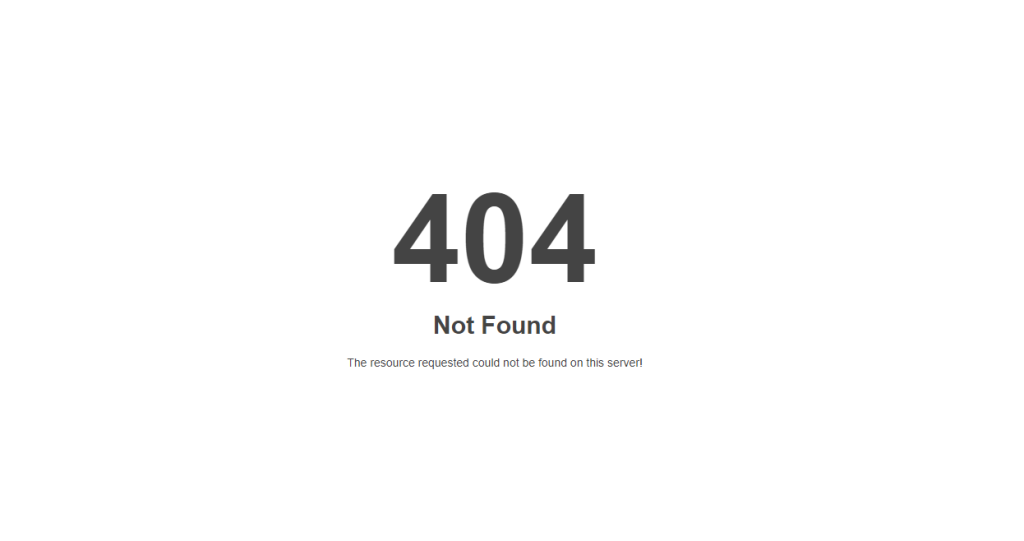
Method 1: Replace .htaccess File
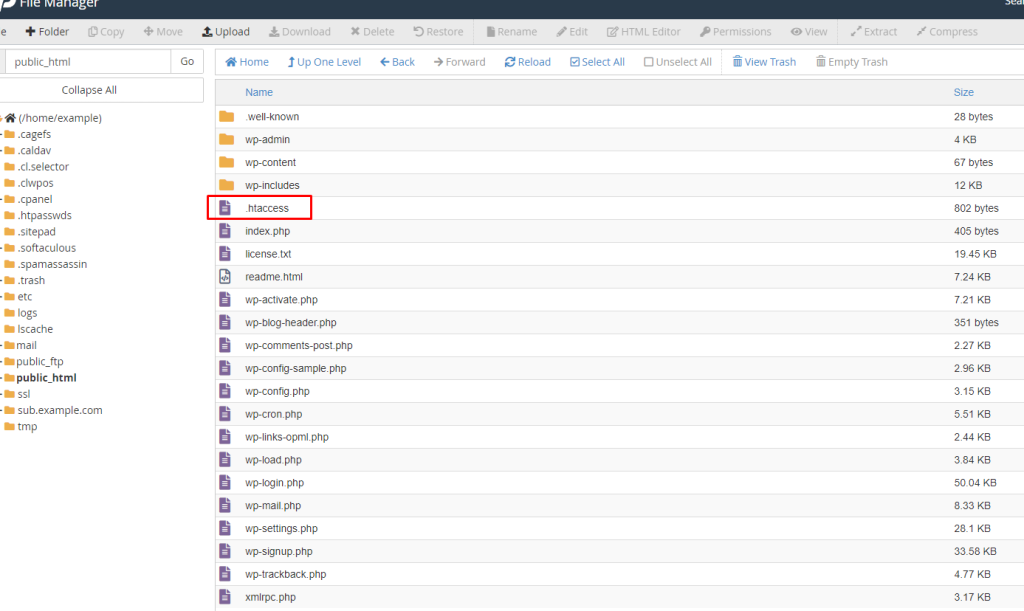
- Log in to your cPanel and go to File Manager.
- In File Manager, locate public_html and find the .htaccess file, which is in the same directory as folders like /wp-content/ and /wp-includes/.
- Back up your current .htaccess file before making changes.
- Open the .htaccess file and replace its contents with the following code:
# BEGIN WordPress
RewriteEngine On
RewriteBase /
RewriteRule ^index\.php$ - [L]
RewriteCond %{REQUEST_FILENAME} !-f
RewriteCond %{REQUEST_FILENAME} !-d
RewriteRule . /index.php [L]
# END WordPress
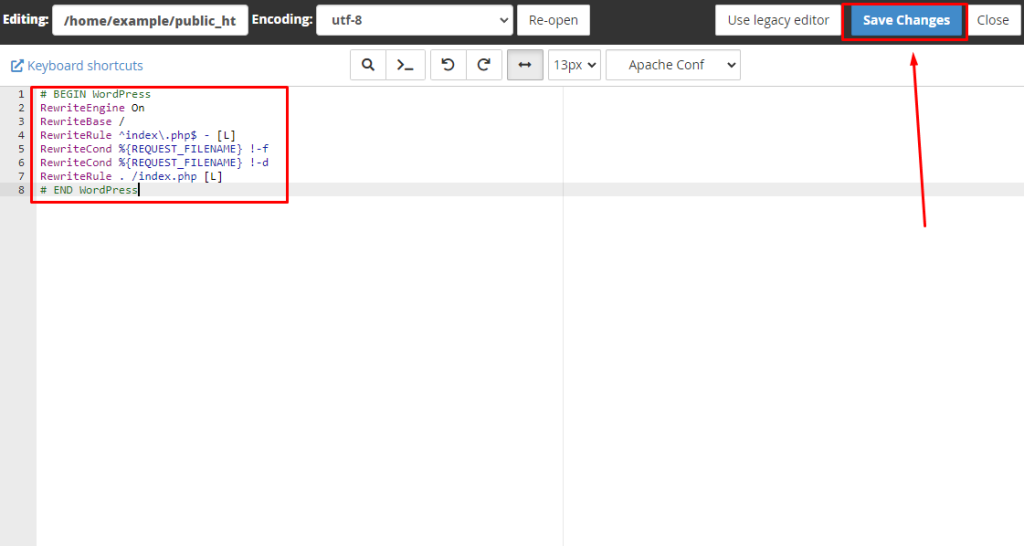
- Save the file and check if the 404 error is resolved by visiting your WordPress posts.
If replacing the .htaccess file does not resolve the 404 error,
try the following additional methods:
Method 2: Update Permalinks
- Log in to your WordPress admin dashboard.
- Go to Settings > Permalinks.
- Without making any changes, click the Save Changes button. This refreshes the permalink structure and may resolve the issue.
Method 3: Check for Plugin Conflicts
- Deactivate all your plugins from the WordPress admin dashboard.
- Check if the 404 error is resolved. If it is, reactivate plugins one by one to identify the conflicting plugin.
Method 4: Check Theme Files
- Switch to a default WordPress theme (such as Twenty Twenty-One) to see if the issue is related to your current theme.
- If switching themes resolves the issue, there may be a problem with your theme’s files.
Method 5: Verify .htaccess File Permissions
- Ensure that your .htaccess file has the correct permissions set. Typically, the permissions should be set to 644.
- Adjust the permissions if needed using the File Manager or an FTP client.
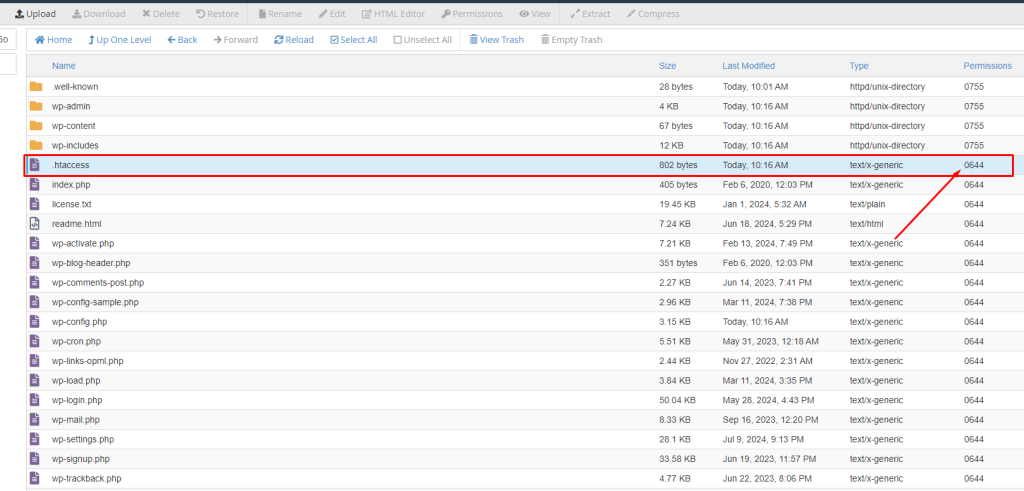
Conclusion
By following these methods, you should be able to resolve the 404 error for your WordPress posts. Start with replacing the .htaccess file, and if that does not work, proceed with the other troubleshooting steps.

